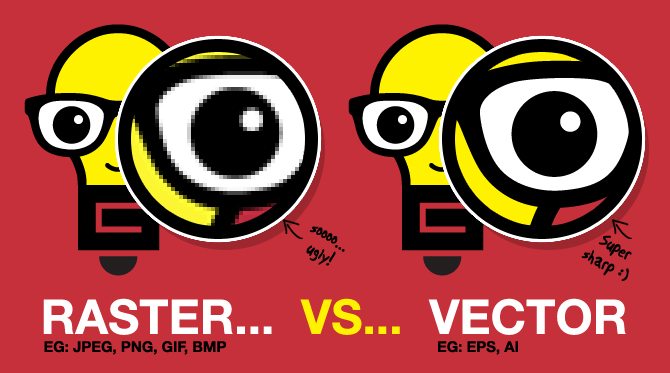
VECTOR – .EPS, .AI, .PDF**
Vector art consists of creating paths and points in a program such as Adobe Illustrator.
Vectors are any scaleable objects that keep their proportions and quality when sized up or down.
They’re defined as solid objects, and can be moved around in full, or grouped together with other objects.
.PDF** – Art is also able to be seperated when initalliy created in Adobe Illustrator or a similar vector art program.
RASTER – .JPEG*, .GIF, .PNG
Created from multiple colored pixels, or individual building blocks. Photos are the best representation of a raster image. Because raster images are built from a fixed number of pixels, they cannot be resized without compromising their
resolution. When stretched, pixels are being added that aren’t originally part of the photo and this causes the distorted “low-res” look.
*.JPEGs are acceptable primarily when creating 4-color process artwork and must be 300dpi at the largest size possible.
Editing File Types
VECTOR
Editing vector art is like working with Legos. You can take pieces apart re-arrange them, swap out colors etc.
Common programs used to edit/create vector art are: Adobe Illustrator and Corel Draw
RASTER
Editing raster art is a bit more complicated. In regards to making smooth useable art for print production, raster art is not ideal. Think of it like trying to pull printed text off of a piece of paper with your fingers. Raster art is flat art and unable to be manipulated with ease. Changing colors and seperating layers is quite difficult and not recommend when creating useable art for print production. Common programs used to edit/create raster art are: Adobe Photoshop
When screenpritning a logo for a project, it is best to supply your art as a .eps or .ai vector file.
This allows for ease of use when scaling the art and making any color adjustments you may need.
Graphic Source: Logo Geek

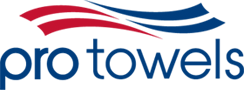
 Rally Towel
Rally Towel